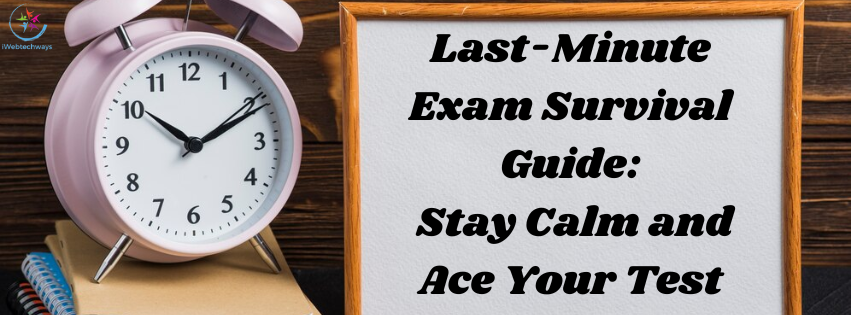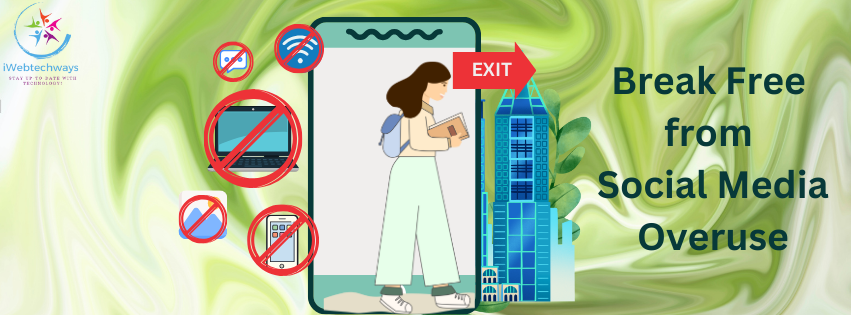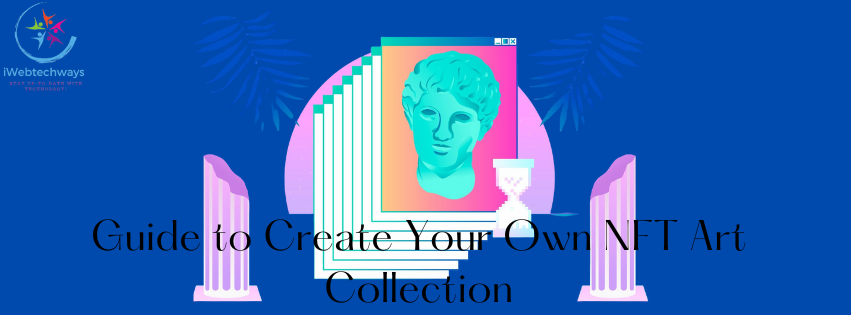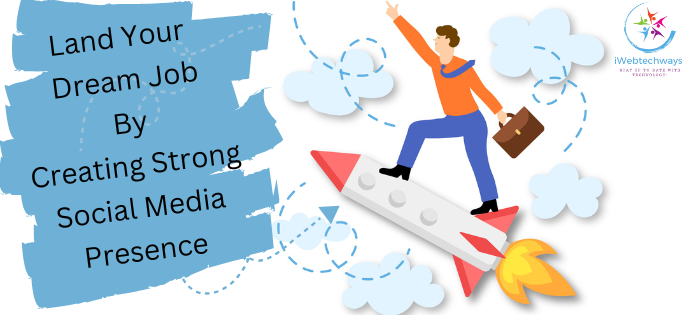One of the most widely used messaging platforms worldwide is WhatsApp. It’s not surprising that people use it for everything from casual talks to crucial business messages given that there are over 2 billion active users. Sending images and other media files is one of the aspects that contributes to WhatsApp’s popularity. WhatsApp, on the other hand, has a default setting that compresses photographs to shrink the file size, which can deteriorate the image quality. We’ll walk you through the process of sending images on WhatsApp in “original quality” in this article.

Step 1: Open WhatsApp on your smartphone
To send images on WhatsApp in “original quality,” you must first launch the programme on your phone. Make sure you have the appropriate software installed on your phone because WhatsApp is accessible for both iOS and Android smartphones.
Step 2: Select the chat where you want to send the photo
Go to the chat where you want to submit the photo after starting WhatsApp. By tapping the new chat icon, you can launch a new chat or choose one that is already open (a message bubble with a pencil).
Step 3: Tap on the attachment icon
An icon that resembles a paperclip can be found in the bottom right corner of the chat screen. To get a list of options for attaching files, tap on this icon.
Step 4: Select ‘Document’ from the list of options
When you tap on the attachment symbol, a menu with many choices, such as “Camera,” “Gallery,” “Audio,” “Location,” and “Document,” will appear. Click “Document” to continue.
Step 5: Browse and select the photo you want to send
When you choose “Document,” your phone’s file manager will open, allowing you to search for the picture you wish to share. Go to the folder where the image is saved, then press on it to choose it.
Step 6: Send the photo as a document
To submit the photo as a document, pick it and then hit the “send” button. WhatsApp won’t compress the image if you transmit it as a document, so you can send it in its original quality.
Don’t forget that sending photographs as documents can increase the time it takes to upload and download the file and may not be appropriate for large-file size photos. Try shrinking the photo’s file size before emailing it if you’re having problems sending it as a document. There are several free online tools that can help you compress images without losing too much quality.
Why does WhatsApp compress images?
To make files smaller and easier to distribute over the internet, WhatsApp automatically compresses photos. A photo is uploaded to WhatsApp’s servers, compressed, and then emailed to the receiver when you send it using the app. This makes the process faster and more effective by lowering the amount of data that needs to be sent.
Yet, if an image is highly-resolution, image compression can also lower the quality of the picture. When distributing images for business or aesthetic reasons, it’s crucial to keep the image’s quality as high as possible.
Conclusion
Sending photographs on WhatsApp in “original quality” is simple, once you know how do it. WhatsApp won’t compress the image if you transmit it as a document, so you can send it in its original quality. However, bear in mind that submitting pictures as documents can make the upload and download process take longer and might not be appropriate for pictures with big file sizes.